"My iPhone X can't update to the iOS 12, it just stuck on iOS update requested, what can I do to fix it? In the beginning, iPhone shows me update failed and says update requested, now it totally stuck on that software update requested."
I know most people can successfully update to the iOS 12, but a small part of people couldn't update their iOS system smoothly. Here, I list some practical method to help you how to get rid of iPhone or iPad stuck on update requested iOS 12/11/10/9 successfully.
Part 1. Directly Update iOS to 12/11 to Bypass Update Requested iPhone
Part 2. Top 5 Methods to Fix iPhone Stuck on iOS Update Requested
When you are trying to update iOS 12/11 but found stuck on update requested, or you want to avoid to lost your data and refuse to use iTunes to update, then you really can consider downloading a FoneCope iOS System Recovery tool to help you achieve update process. It is super easy to operate and protect your data no losing. Now let's see how to repair iOS update requested by using this program. You also can fix iPhone wont update problem with this tool.
Step 1. Download and install this software on your PC/Mac, then launch it, here are 3 modes offer to select, only select the top mode—Standard Mode.

Step 2. Now connect your iPhone or iPad to your computer and put your iPhone/iPad into DFU mode. Please follow the below procedure to get into DFU mode.
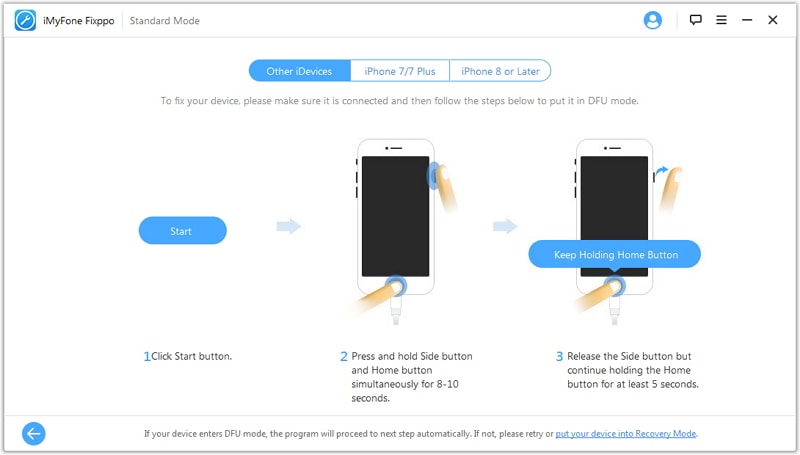
Step 3. Once your iPhone or iPad is detected successfully, this program would automatically select the newest firmware for your device. You can have a check and make sure it is correct, then click on the Download.

Step 4. Now the firmware download is finished, you can start to fix your device and waiting for it to finish. And then it would reboot by itself, you can check whether to update to the latest iOS system.
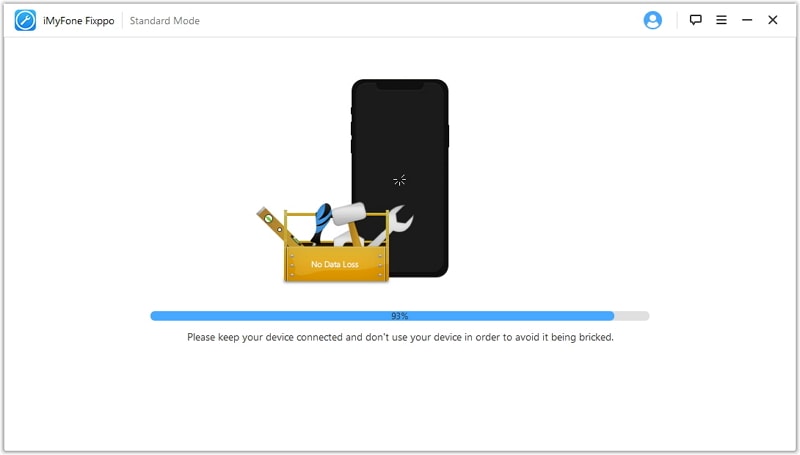
In case you could have more choices, so here I collect some useful and practical method for you, you can try them one by one if you like, hope these can help you.
Believe it or not, sometimes, force restart can solve a lot of iOS system issue. So if your iPhone or iPad stuck on iOS update requested and won't update, try to hard reboot your device and see how that effect.
iPhone 6s and earlier and iPad.iPod:
You need to press and hold the Sleep/Wake button and Home button together at the same time and wait for the Apple logo appears, then you can loosen your fingers.
iPhone 7/7 Plus:
You should hold the Power button and the Volume Down button simultaneously, still wait for the Apple logo turns up, almost 10 to 15 seconds then release buttons.
iPhone 8/8 Plus/X/XR/XS:
Press the buttons from Volume Up to Volume Down quickly, then press the Power button for a while until you see the Apple logo turns up on the screen.
If you doubt the Internet issue cause iPhone stuck on iOS update requested, then you can try to get your iPhone into airplane mode and wait a moment, then get iPhone back to the normal mode. Try to connect to the internet and start to update the iOS system.
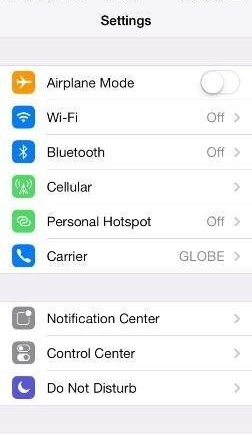
Another method to make sure your internet connection is stable or not is reset your internet settings. Here is the step to reset your internet settings.
1. Go to the Settings, tap on the General, then look for the Reset and tap on it. Now tap on Reset Network Settings, then enter your passcode to confirm it if asked.
2. After reset, you can connect the internet again.
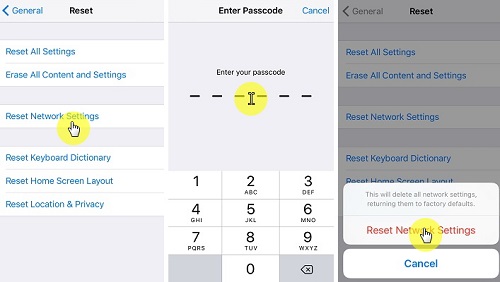
If you have downloaded the update package and still stuck on the update requested, or you have tried many methods but still didn't work. Then you can try to go to Settings, tap on the General, then you can find the iPhone Storage, look for the iOS update package and delete it.
Now back to the Settings, tap on General, then tap on Software Update. Try to re-download the update software package and install it.
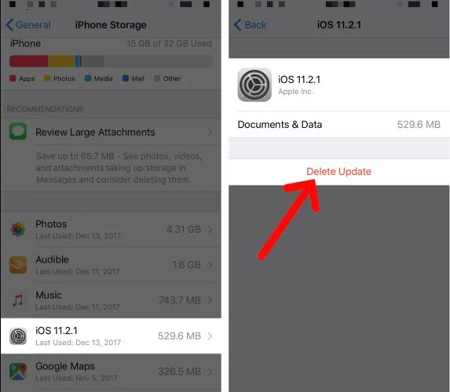
The last method to fix your iPhone/iPad stuck on update requested and won't update is using iTunes. Before you decide to use this way, you had better back up your current data otherwise your data would gonna lose. Now let's see how to do it.
Step 1. Launch the latest iTunes on your computer, then plug your iOS device into the computer.
Step 2. Wait for your iOS device be detected, then click to the iOS device icon.
Step 3. Click to the Summary on the left sidebar, next, select the Check for Update
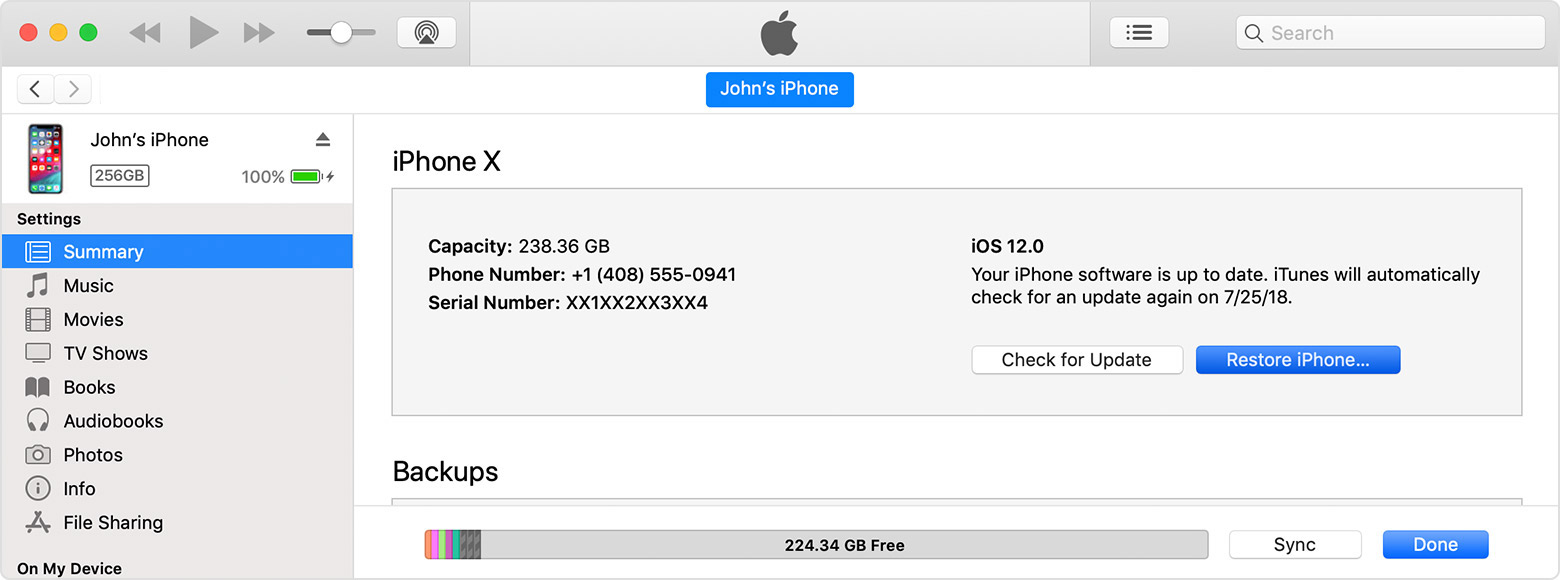
Step 4. Click to the Download and Update (input your password if asked).
You'll need these tips if your iPhone keeps asking for password after updating to iOS 12/11.
As you can see, this post shows you 6 ways to fix iPhone or iPad couldn't update. Whatever the third-party or other common methods, as long as that can solve your issue, and it would be the good method. After reading, I hope you already have solved your issue about iPhone/iPad stuck on iOS update requested.
At the end of this post, very welcome to leave your messages whatever your problems or suggestions, we'll reply to you as soon as possible.