"It always shows me 'unable to install the update, an error has occurred installing iOS 12 public betas' when I try to update my iPhone 8 to the iOS 12 each time, how can I solve this unable to install iOS problem? Very thanks!"
The update of an iOS system (iOS 11/10/9) each time, always bring us too many surprises each time. Of course, I believe this time iOS 12 will be no exception. But the shame is you may encounter an error occurred installing iOS 12, so today I posted this article to help you how to fix this issue.
Part 1. 6 Tips to Fix an Error Occurred Installing iOS 12 Wirelessly
Part 2. Try to Update iPhone or iPad to iOS 12 on iTunes (Data Loss)
Part 3. How to use FoneCope iOS System Recovery to Fix Downloading error of iOS 12
When you noticed the iOS 12 is available to update and happily do an update but found an error occurred installing iOS 12, did you feel upset? It is okay, buddy, here are some tips to lead you to fix iOS 12 won't install error on iPhone or iPad.
With the new version of the iOS system has been launched, a lot of iOS users will update their iPhone, iPad or iPod to the latest version in the first time. Although the new iOS system (iOS 12) version would bring a fully new experience and some new functions, not every iPhone model is suited to update to iOS 12. Some old model can't be supported by iOS 12, so if you still are using older iPhone model and trying to update iOS 12, maybe you would encounter an error occurred installing iOS 12.
So before you update to the iOS 12, check whether your iPhone or iPad model is on the supported list.
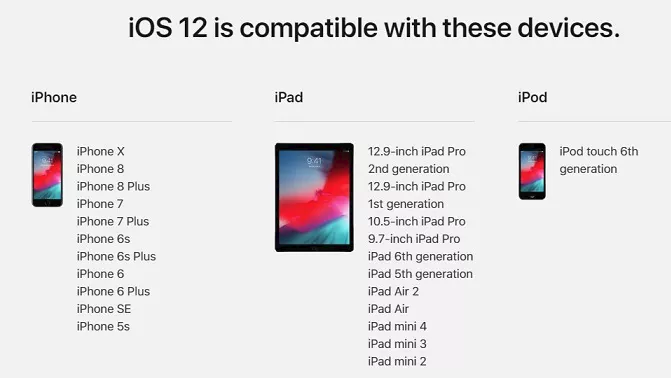
1. If you want to update current iOS system to the latest version, and you need to download a whole system update package, so it is demanded you should have a stable network connection, or you would fail to install iOS 12. So you can try to reset your iPhone or iPad network settings and then try to update again.
Tap on the Settings icon > Tap on General > Select the Reset > Tap on Reset Network Settings

2. You can also disable the Wi-Fi connection and then change to the cellular data for lasting 1 minute to check the network connection whether is stable.
Except for the network problem, sometimes the device storage is one of the reasons to result in an installing error on iOS 12. So I recommend you go to the setting to check the device storage.
Settings > General > iPhone Storage
If you found you don't have enough space to support iOS 12 package, you can back up your data and deleted some to make sure you have enough room to download the iOS 12 package.
If the error occurred installing iOS 12 on iPhone or iPad always when you tap on Retry many times, then why don't you turn off the Settings App and wait for a while, then try it again? You need to close the Settings App in the background.
Tap Home button two times, and then slide the Settings App up until it disappeared out of the screen.
After a few minutes, you can retry install the iOS 12, go to Settings, and tap on General, then tap on Software Update.
Have you thought if the firmware you downloaded is incomplete, so you always encounter an error occurred installing iOS 12 on your iPhone or iPad? Here you can delete the downloaded firmware and re-download new one, and try to install again.
If your current version is lower than iOS 11, then you can tap on the Settings icon, go to the General, next, tap on the Storage & iCloud Usage tab and touch the Manage Storage tab. A list of all the Apps installed would be shown to you. Finding the newest firmware, tap it, then tap on Delete Update and make a confirm to the operation.
If your current version is higher than iOS 11, you can directly go to the Settings and tap the General, look for the Apps list, select the iOS update and tap on Delete Update.
Once your iPhone or iPad is unable to install update an error occurred installing iOS 12, then you can directly force restart your iPhone or iPad. Sometimes, it is surprisedly effective. Here is the step to hard reboot.
Force reboot iPhone XS/XR/X/8/8 Plus:
First, you should fast hold the Volume Up button and release it, then do the same with Volume Down button, Now hold the Sleep/Wake Up button for a few seconds until the screen shows the Apple logo up.
Force reboot iPhone 7/7 Plus:
The Volume Down and the Sleep/Wake Up button should be pressed at the same time for a few seconds, when the Apple logo turns up you can loosen.
Force reboot iPhone 6s and earlier/iPad:
The Home button and the Power button should be held together, once you see the Apple logo appears, you can loosen.
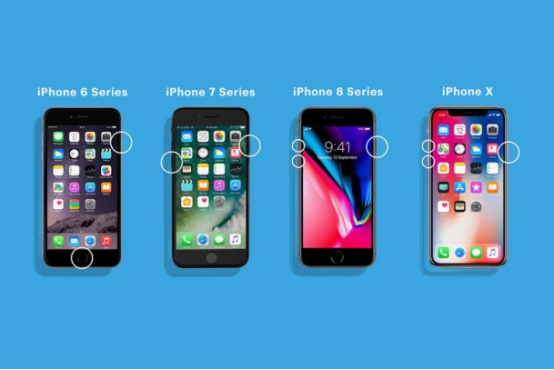
If you have tried any methods you found and didn't work at all, then you should consider updating your iPhone or iPad to iOS 12 on iTunes, but that would cause your data to lose, so you had better do a backup before you update to the iOS 12. Here are the steps.
1 Launch the iTunes on PC/Mac, make sure it is the newest version
2 Connect your iPhone to the computer with a USB cable
3 Select your iOS device icon on the iTunes, then click to the Summary
4 Click to Check for Update, then click the Download & Update
5 Please input your password if asked
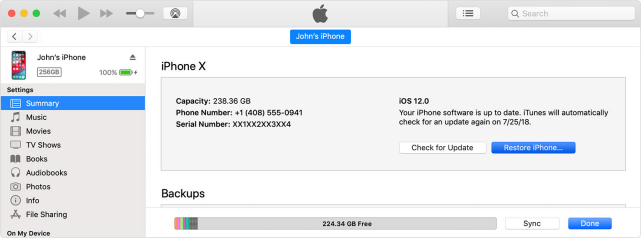
Note: There is a more complex method to manually update iOS 12 on iTunes, if the above one didn't work, you can try this one.
First, you need to go to Apple official website download the IPSW to your PC/Mac
Second, plug your iPhone into the computer and open the iTunes.
Third, if you are Wins user, go to the Summary and press the Shift key (if you are Mac user, press the Alt/Option key), then you can click the Update. Now, you need to find out and select the downloaded IPSW file.
Friendly link: If your iPhone or iPad get stuck in frozen during updating iOS 12 or stuck on connecting to iTunes logo during updating to iOS 12 on iTunes, you can get help from here.
When you have tried all available methods to fix "unable to install update an error occurred installing iOS 12" but all failed, then you can take a consideration to use FoneCope iOS System Recovery, it not only easy to operate but also can keep your current data without loss.
Now it offers the trial version to download freely, come to click it and feel free to use it.
Step 1. Open FoneCope iOS System Recovery on PC or Mac, you can see there are three modes, select "Standard Mode" to go into the next step.

Step 2. Plug your iPhone or iPad into your computer, you should put your iPhone or iPad into DFU Mode or Recovery Mode, and wait for the program to detect your iOS device.
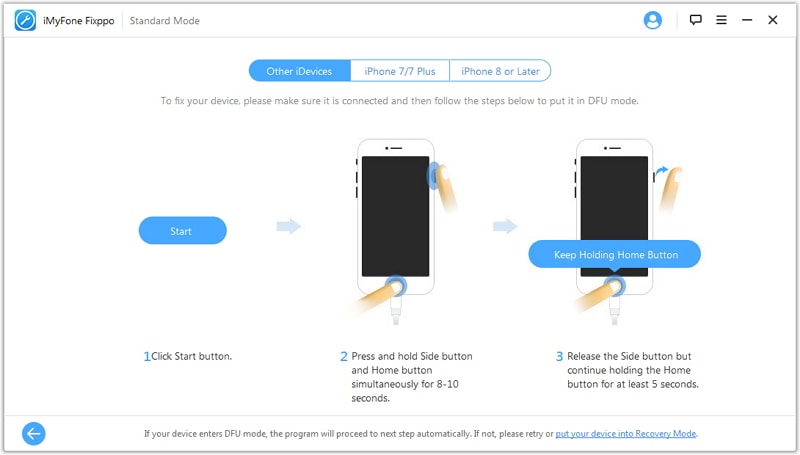
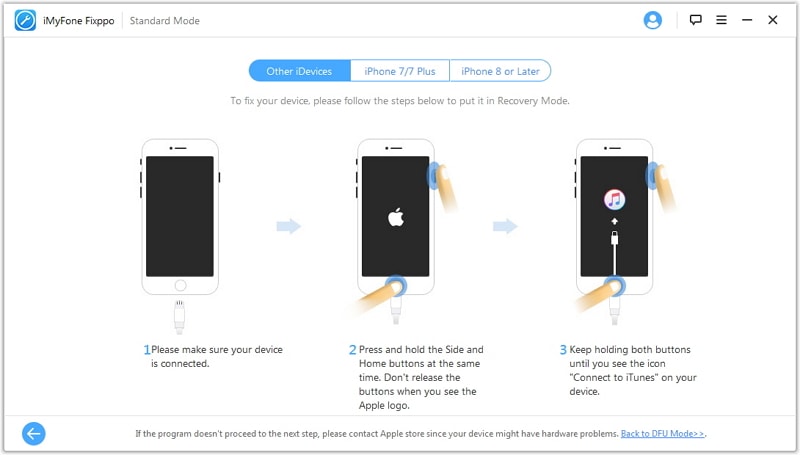
Step 3. This step, the program would match the newest firmware to your iPhone or iPad by default, in case you should do a check to make sure it is correct. And then you can click download.
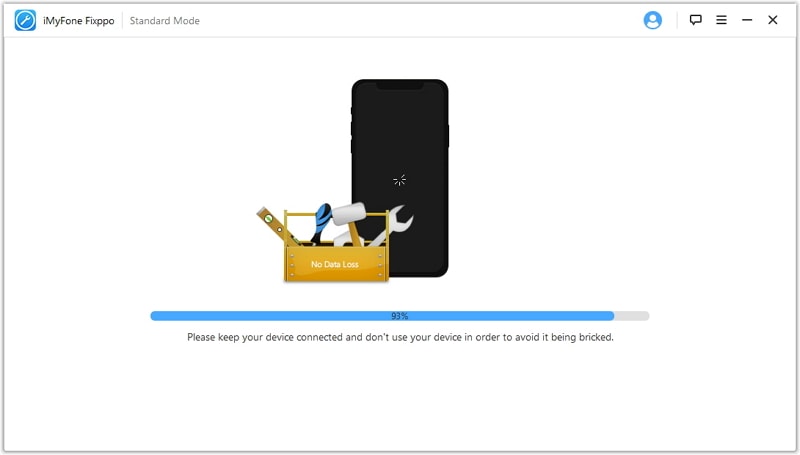
Step 4. If the download is finished and then you can click to Start to Fix to start the fixing process. It would be very quick finished, be patient to wait, please.

After reading the post, there are 7 tips for you to fix an error occurred installing iOS 12, besides, you also can select update your iPhone on iTunes (it means you would lose your data) or use third party tool FoneCope iOS System Recovery one step to update your iPhone without data loss.
Anyway, I hope you can get help from this post, and if you have any tips or questions want us to help you, leave your messages on the below, very thanks for that.