People would ask "how do I disconnect Spotify from Facebook" on the Internet. Because we are always happy to share songs what we hear and like with friends and family. Spotify Music supports multi-platform (Facebook, Twitter, Skype, etc.) to forward and share, which is very convenience.
However, you may find that Spotify may post every song you've heard on a social platform, such as Facebook, and it won't notify you in any way. This is very upsetting, after all, personal song preferences are also personal privacy.
So, if you have the need to hide currently playing music from the Facebook ticker, this post has some tips for how to remove Facebook from Spotify.
Part 1. How to Unlink Facebook from Spotify App
#1 On iPhone and Android
#2 On Facebook Website
Part 2. What Can I Do if Using Facebook Account as Spotify Account?
Have you ever met this situation: I don't want anyone to know what I'm listening to right now, but Spotify automatically share it to my Facebook without any notification. And now everyone knows.
Can you unlink Spotify from Facebook? You can use your computer or mobile devices to log in your Facebook account to remove the Spotify app thoroughly.
Here I will show you how to unlink Spotify from Facebook.
Step 1. Login Facebook
Click the Facebook app with a white "f" icon on your iPhone to open it, and then use your account (your phone number/ email) and password to log in.
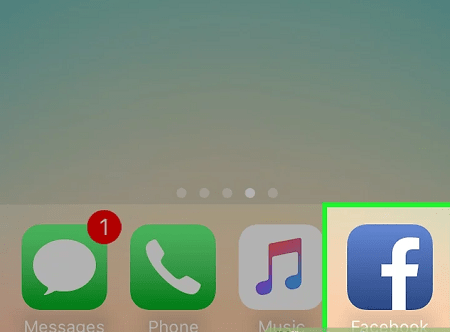
Step 2. Setting
Tap the hamburger icon which is in the bottom-right corner of the screen, scroll down and click "Settings" > "Account Settings" > "Apps" > "Logged in with Facebook" in sequence.
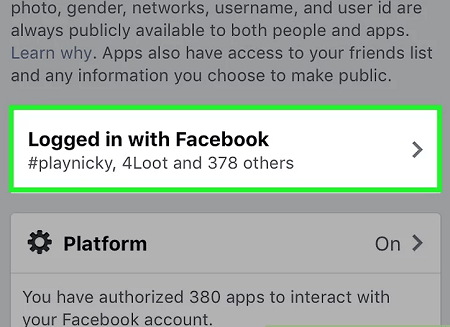
Step 3. Find Spotify
A list of Apps will show up and you should find "Spotify" and tap it from the list.
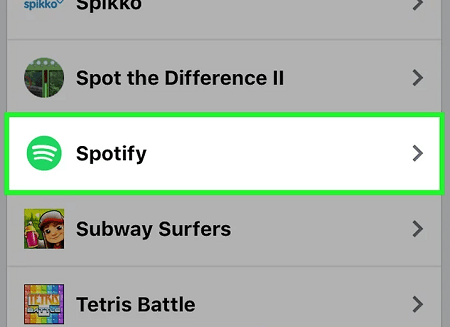
Step 4. Remove App
You will see an option "Remove App" in the bottom-right corner of this page, tap it. Then tap the option "Remove" and you will successfully remove the Spotify app from your Facebook account and revoke its ability to post on Facebook.
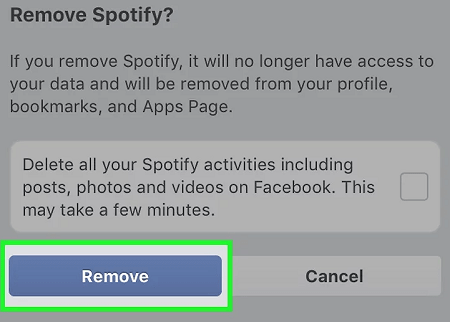
Note: Please remember to back-up your music to your devices before remove Spotify from your Facebook since your Spotify account will be removed and you won't have access to it after it is done.
Step 1. Open the Facebook website.
Open the Facebook website and use your account (your phone number/ email) and password to log in.
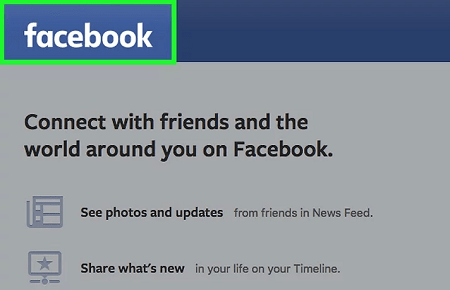
Step 2. Open Setting
Click the option (down triangle) in the top-right corner of the Facebook page, directly to the right of the padlock icon. Then click the "Setting" option near the bottom of the drop-down menu. And click the "App" option on the bottom-left side of the page.
Step 3. Find Spotify and Click X
You will see a list of Apps including "Spotify". Hover your mouse over "Spotify" and click the showing "X".
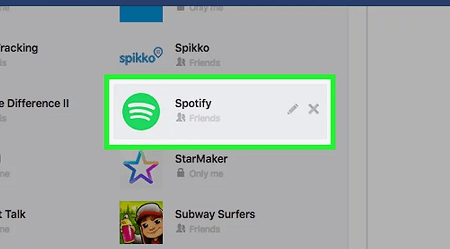
Step 4. Remove Spotify
Click "Remove" when prompted. After clicking it, you will successfully remove Spotify from your Facebook and revoke any permissions you granted Spotify when you signed in with your Facebook credentials
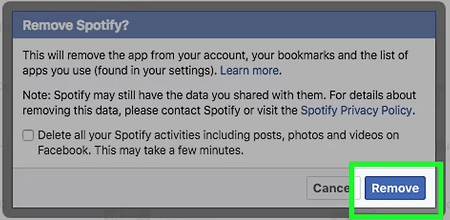
That's all you need to do to disconnect Facebook from Spotify on a device. So easy isn't it?
Those unlink Spotify Facebook solutions mentioned above sounds pretty easy. All you have to do is to separate Spotify from Facebook. But what if you created a Spotify account using your Facebook account? In that case, open a new Spotify account is the only way to solve the problem.
There are several things you may need to aware when you open a new Spotify account:
1. Cancel your Premium subscription which you are paying for thoroughly and then re-subscribe it on the new account.
2. Make sure you are already signed out your previous account everywhere before you open a brand-new account. Or Spotify will misunderstand that you are already logged in.
3. Close your previous account completely to clean out your email address for the new account since you can't have two accounts with the same email address.
4. Save the playlists you want to keep because the new account is completely new, and it will not maintain your old playlists.
5. It takes Spotify several minutes to close your previous account completely.
Done! Now you have deleted Spotify account on Facebook. And it should no longer share your Spotify listening history anymore.
We can share our favorite music through Facebook, but Spotify's music is DRM protected and cannot be downloaded to the player for offline playback. How can we listen to your favorite music anytime, anywhere? Here share a tip about get DRM-free Spotify music.
DRmare Music Converter for Spotify can download Spotify playlists with ease. And you can use it to download music from Spotify without premium.
Step 1: Download DRmare Music Converter for Spotify and launch it with Spotify. Then copy the Spotify link and paste it into the blank box.
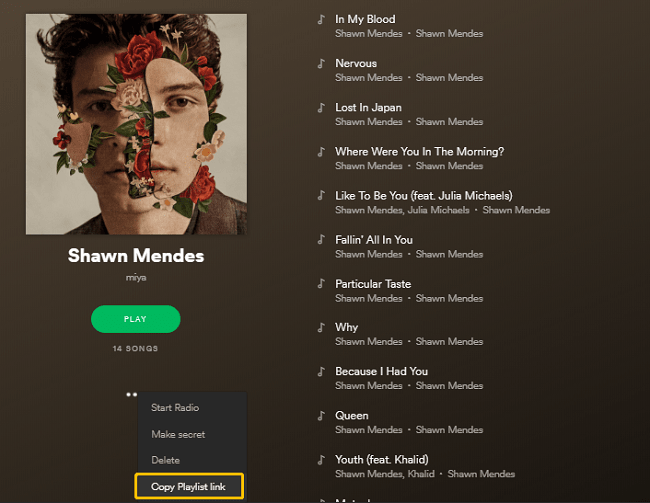
Then click the "+" button at the upper right corner.
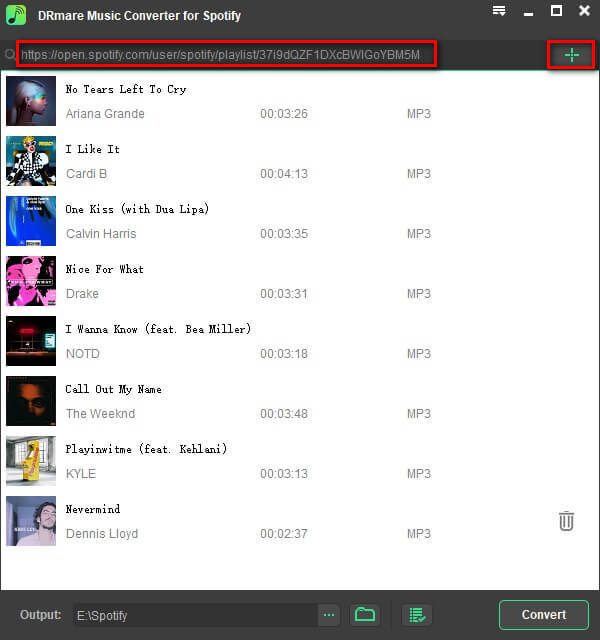
Step 2: Before deleting DRM, you can choose the output format as needed. The software supports MP3, M4A, WAV, and FLAC as output formats.
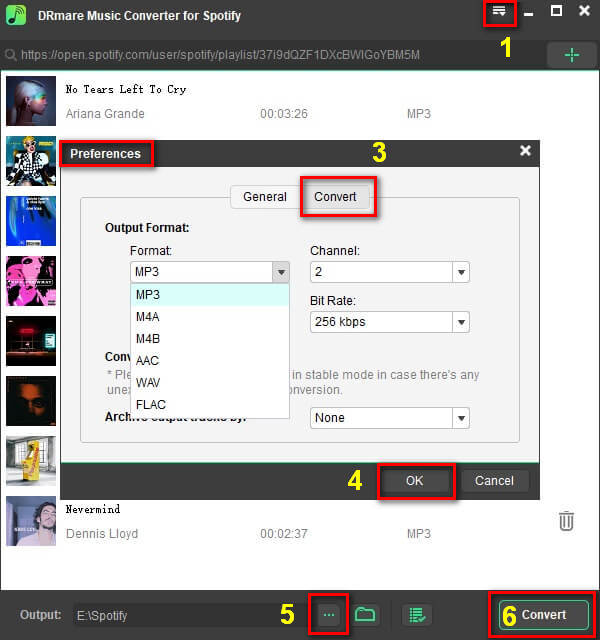
Step 3: Now click the Convert button to start downloading music from Spotify. Upon completion of the conversion, an unprotected audio file of the ID3 tag of the desired format will be obtained.
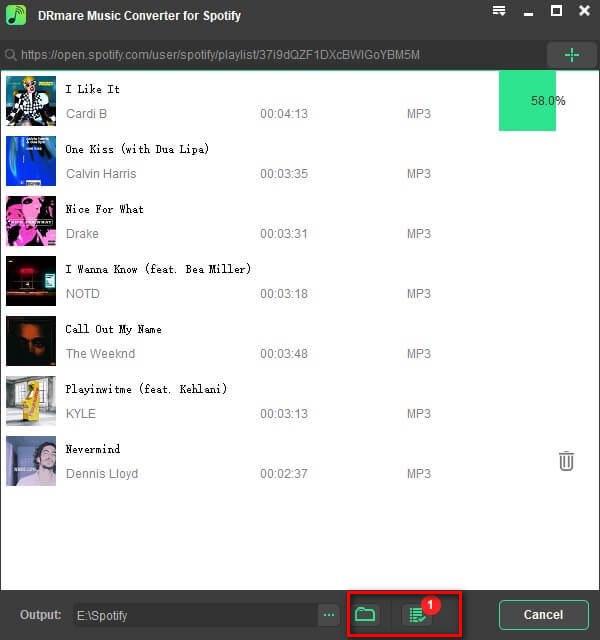
You can transfer the output MP3, M4A songs to iPod Nano, iPod Shuffle, Sony Walkman or various MP3 players for offline playback.
To make Spotify disconnect from Facebook is as easy as you think. When you don't want to share your playlists of Spotify on Facebook, it would not post it automatically. If you want to keep your privacy, then follow the above methods to unlink your Facebook from Spotify.
Anyway, that's all for how to get Spotify to unlink Facebook. If you enjoy it, thumb up to us and any comment is much appreciated, thank you, guys!