"Apple TV won't connect to Wi-Fi out of a sudden. How can I fix it and connect Apple TV to Wi-Fi smoothly?"
So happy to have an Apple TV? Be cautious, without network, this super nice product can be nothing valuable! Apple TV is an HD TV set-top box product, with which you can watch TV programs online or transfer photos, videos, and music from iPad, iPhone, the iPod or even PC to the TV through the Airplay.
But all the features are based on one thing, the network. Hence, it's urgent to fix Apple TV won't connect to Wi-Fi or the Internet.
Part 1. Check the Connection and Installation
Part 2. Remove Things That May Interrupt Wi-Fi
Part 3. Forget Network in Settings and Reconnect
Part 4. Reboot Apple TV and Restart Router
Part 5. Check for Software Updates on Apple TV
Your Apple TV isn't connected to the network? Primarily, let's start from the connection (installation) as it's the first and most critical step to fix Apple TV Wi-Fi not working. If something goes wrong at the beginning, then nothing will be on the right way.
Thus, to fix Apple TV won't connect to Wi-Fi, it's necessary to check the connection of the components such as modem, router, the plugs, etc.
Mainly, there are 3 things to confirm:
1. Make sure all plugs are well inserted to the imports from both sides.
2. Power on the modem and router to receive signals.
3. Do not place Apple TV too far away from or too close to the router, or no signal may be received.
Secondly, signal interrupters may also be the trigger for the Apple TV won't to internet issue. In this case, it's best to try to connect your iPhone or iPad to the same Wi-Fi and see if you can successfully enjoy the internet.
If other devices fail either, please keep the following stuff away from your Apple TV as they may interrupt the signal reception.
1. Microwave Oven
2. Metal Divider
3. Wireless Headset
4. Cordless Phone
5. Metal Plates
Now try one more time and then check if still there was a problem connecting to the network Apple TV.
If external reasons mentioned in parts 1 & 2 have nothing wrong, now try to move our eyes to the internal settings that may result in Apple TV Wi-Fi issues – not connecting to the internet. Now go to check the condition of the Wi-Fi Router, a vital part to connect Apple TV to Wi-Fi.
Step 1. Use your iPhone or other devices to connect to Wi-Fi first to check if Wi-Fi is workable.
Step 2. If the Wi-Fi is in good condition, reconnect router to Wi-Fi.
Step 3. Turn on Apple TV and go Settings.
Step 4. Find Network and choose Wi-Fi.
Step 5. Navigate to the name of your Wi-Fi and select Forget Network.
Step 6. Then wait to research Wi-Fi and enter passwords to connect again.
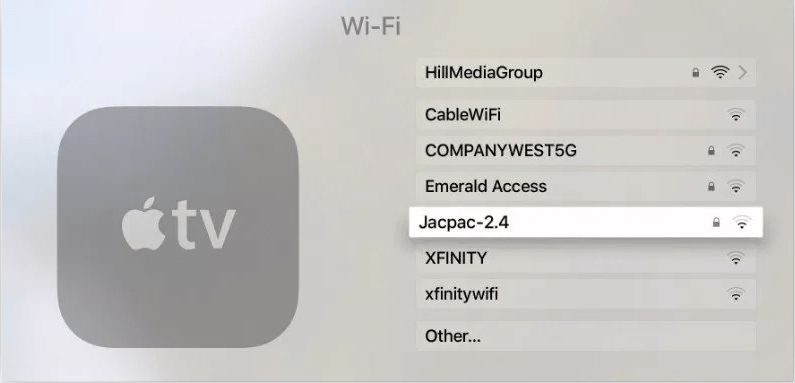
In some cases, Apple TV connection issues/problems can be easily solved by restarting Apple TV and router. Things get stuck for long-time running and restart the device can help to quit apps. When rebooting, it can launch smoothly again.
Step 1. Open the Apple TV menu and find Settings.
Step 2. Choose General and then click on Restart.
Step 3. Switch off router and turn on it again.
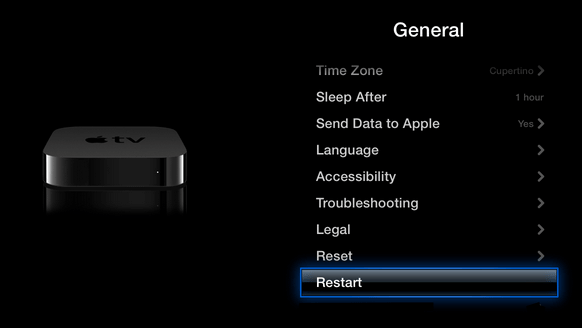
The software update is another possible reason that may lead to "Apple TV not connecting to Wi-Fi". Ergo, check whether there are any software updates. If yes, connect Apple TV to router or modem with an Ethernet cable, and then update iOS to the latest.
If you have Apple TV 4K or Apple TV HD:
1. Go to Settings and find System.
2. Choose Software Updates to check if there is any software update.
For the second and third versions of Apple TV:
1. Go to Settings and choose General.
2. Click on Update Software option to see if any software needs to be updated.
If you aren't a risk-taker, it'd better for you to choose a safe tool. FoneCope iOS System Recovery is the one you need. With this effective software, you can solve not only Apple TV won't connect to Wi-Fi but also other systematic issues without data loss on iPhone, iPad, and iPod as well, including iPad keeps dropping Wi-Fi, iPhone keeps disconnecting from Wi-Fi, Apple logo, and more.
As for the authority of it, you don't need to worry about the safety because it has been trusted and proofed by many famous websites such as Engadget, TECH ADVISOR, Cult of Mac, etc.
Step 1. Install and launch FoneCope iOS System Recovery your computer after download.
Step 2. Choose Standard Mode supposing that you want to keep the data.

Step 3. Connect your Apple TV to PC to let the software detect it and find a matching firmware.
Step 4. Check the model and firmware version. Click on "Download" to move on.

Step 5. The software will install the new firmware on your Apple TV and fix the Apple TV not connecting to network issue simultaneously.
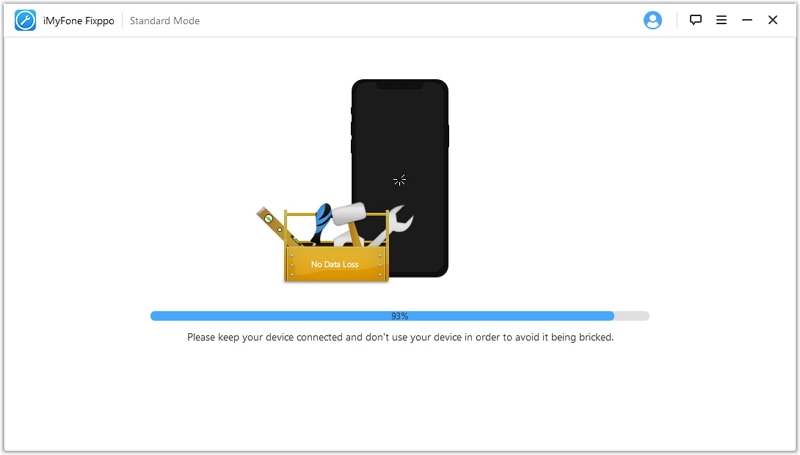
If all have no good result for Apple TV network issues after trying above 6 methods, you still have only one way - Go to the local Apple Support center by yourself or contact the after-sale service to conduct a remote repair.
Note: You need to provide your Apple ID password, serial number or repair registration
These are all the ways to help you solve the problems of Apple TV won't connect to Wi-Fi. Granted that you can solve the problem through the above methods, it'd be delightful for us. Okay, try to solve the problem and enjoy your wonderful TV time!
Feel free to leave a message below if there are any problems with the above methods, and we will reply as soon as possible.