“Is there any way to recover deleted videos on my Android device? Here's what happened. I marked some videos and wanted to delete them. But I accidentally tapped on “Delete All”. Oh! All the videos are gone for good. How can I retrieve lost video from Android phones and tablets with no backup?"
The accidental removal of important Android videos is very frustrating. And wrongly deleting files on Android is not a rare mistake, for example, tapping on “Delete All” because of a big finger. But it's too late when you realize it.
Then, you will try to recover the media files that have been deleted, because your priceless videos recorded the precious and valuable moments that won’t come again.
Luckily, you don't have to worry too much! In this article, you'll learn an effective way that can help you retrieve deleted videos and photos on your Android without backup.
Part 1: Can Deleted Videos be Retrieved from Android Device without Backup?
Part 2: How to Recover Deleted Videos on Android Phones and Tablets?
Part 3: Tips: Simple Steps to Back up Your Videos on Android Regularly
Is it possible to recover deleted videos from Android? Of course. If you want to understand how video data recovery works, it's helpful to figure out what happens when you delete data. When deleting a video on Android, in fact only the location name is deleted, and this part becomes unallocated and labeled as available to store new coming data. In other words, the video is not completely removed on Android.
But once the newly created data is saved in those unallocated space, the deleted videos on Android device will be destroyed and cannot be recovered. So, if you want to recover videos on your Android phone, you’re recommended to stop using your smartphone so that the removed videos will not be overwritten.
Then, the next step is to get help from professional Android data recovery tools. Go to the next part you will know how to do recover deleted videos with this program.
Suppose you somehow lost some important videos on your Android phone, you can use this professional data recovery software - FoneCope Android Data Recovery. This program helps you recover deleted videos, including videos recorded by your camera as well as videos saved from other sources on your Android device, for example, restoring deleted WhatsApp photos and videos from Android. Moreover, it supports most Android phone models such as Samsung Galaxy / LG / SONY / HTC and so on.
You can download and try it for free, please follow the step-by-step guide!
Step 1. Plug your Android phone/Tablet into computer
Download and install this data recovery software to your PC/Mac. Run it on your Computer. Plug your Android phone/Tablet into computer via a USB cable. The program will automatically analyze and recognize your Android phone.
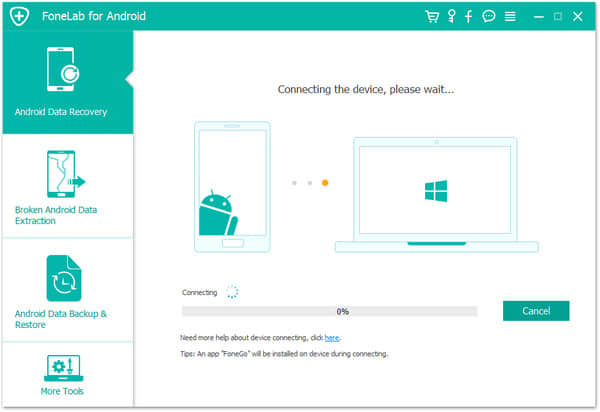
Step 2. Allow USB debugging on Android to connect to PC/Mac
To successfully connect your Android phone with your computer, you need the steps to allow USB debugging on your phone.
To unlock your phone, go to Settings > Developer options > Allow USB debugging mode. If asked, please click “Always allow from this computer” and then confirm with “OK”.
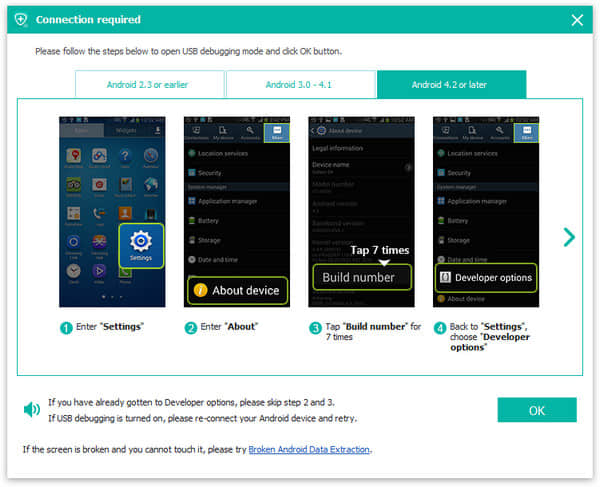
Step 3. Select file type to recover lost Android data
After your computer recognizes your phone, you will be asked to tick and select the type of data you want to recover. If you only want to recover deleted videos from your Android phone/Tablet, just check the video. If you want to recover more, mark the type of data you want in the box. Then click "Next".
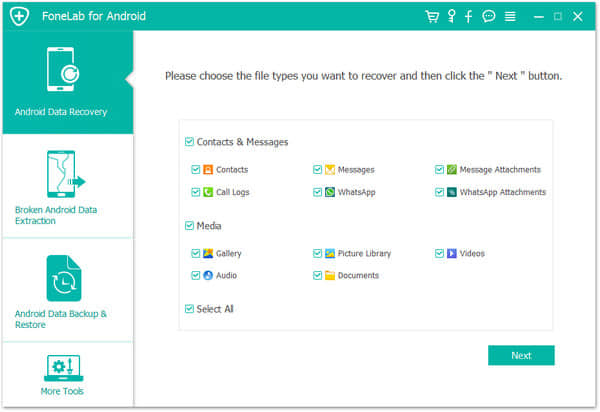
Step 4. Scan all recoverable data and retrieve deleted videos on Android
This Android Data Recovery will scan all data (existing and recoverable) on your Android phone/Tablet, including videos and displays in categories. Once the scanning is complete, you can view all the videos on the right panel. The deleted mark is red, or you can turn on the " Only display the deleted item(s) " button. Check the video you need and click the "Recover" button to save deleted videos in a target folder
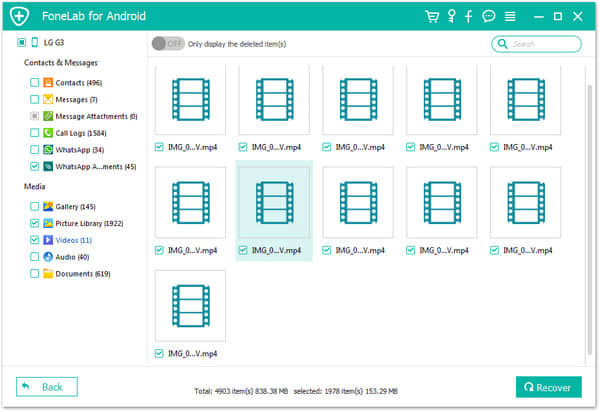
Congratulation! You get back your deleted videos now!
To ensure that your important videos are better protected, we strongly recommend that you keep a good habit - backing up Android to Mac or PC computer regularly. In addition to security considerations, backing up videos can also help you free up more storage because video always takes up a lot of storage space.
There are many reliable apps to back up videos, Google Photos and Google Drive are being used by millions of Android phone user. The detail guide is below.
Step 1. Download and launch the Google Photos app on your Android phone or tablet, then sign in with Google Account.
Step 2. At the top left, tap the menu button > click "Settings" > tap the "Back up & sync" option on.
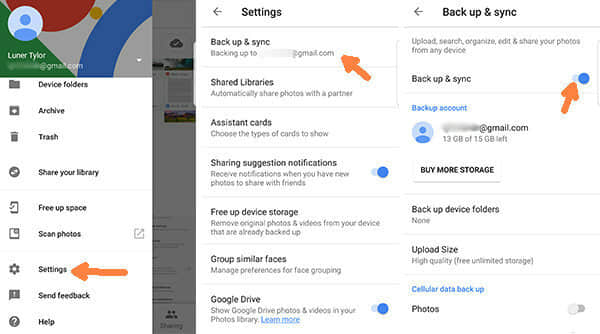
Tips: If you have Back up & sync on, deleting the Google Photos app from your device will not turn it off.
Step 3. You can check if your videos are backed up on Google Photos.
1. Download and run Google Drive on your Android phone or tablet.
2. Click the plus button in the lower right corner and select the upload icon.
3. Preview your video and select to Upload.
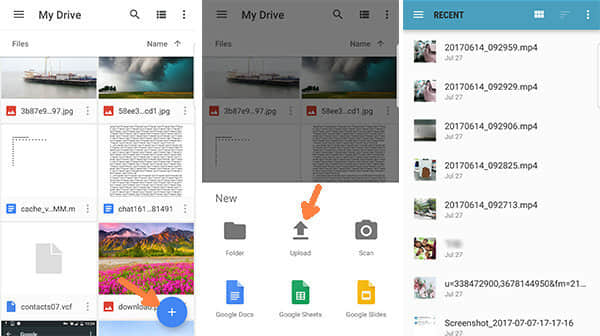
Compare the two methods and you will understand the differences between them.
Google Photos supports photos and videos, but you can only sync all your videos on your Android phone, not just the ones you want to back up. Google Drive supports certain file types other than photos and videos, and optionally Back up the videos you want.
Both methods are suitable for those who want to protect Android videos from loss, but it is not secure enough. Because it can't encrypt the backed up files, and it will upload the personal videos to the cloud. If you are afraid that your private video would be peeked, or someone will access your backup files without your permission, here a more secured way to encrypt your backup Android videos. FoneCope Android Data Backup and Restore is the perfect choice for its effectiveness and security. It can safely use passwords to back up and restore Android videos.
Recovering deleted videos on Android phones and tablets will no longer be a difficult problem for you after you’ve learned the most effective Android videos recovery method in this article. More importantly, remember, don't be lazy to back up your data on a regular basis.
Finally, if you think this article helpful, or there are any other effective ways to retrieve the deleted videos you found, please leave a comment to let us know.