“How can I recover deleted photos from my LG G4 phone? After I updated OS, I found tons of pictures and videos were lost, most of which were taken during my trip, the best trip of my life. I tried many methods to recover my deleted photos, but no luck. So, if you know any method that can recover lost pics and videos on LG, please tell me what to do.”
LG phones are now amazingly good and allow you to take higher-resolution photos and videos than ever before. Presumably, you have taken a lot of valuable photos and stored them in your LG phone. However, the photos you took could disappear from your LG sometimes. There are some possible reasons for losing photos and videos, such as accidental deletion, low storage space, and system instability after the OS update, just to name a few.
Is there any way can retrieve deleted photos and videos from LG phone? Of course. Anyway, you might be curious as to how to get the deleted photos back after losing them. The article is here to tell you 3 effective ways to recover deleted pictures and videos from LG G5/4/3/2.
Part 1. What You Need to Do an LG Photo/Video Recovery?
Part 2. Retrieve Lost Photos and Videos from LG G Phone without Backup
Part 3. Restore Pictures and Videos on LG via Google Photos and Dropbox
You'll need a computer (PC or Mac), your LG Phone, a USB cable, and an effective LG data recovery program.
FoneCope Android Data Recovery excels in smartphone data recovery, and it has been chosen by millions of users to retrieve lost but important pictures/videos on LG G phone. Here are 4 reasons why it is my most recommended LG photo recovery tool.
1. No complicated operation & Time Saving: Photo recovery can be performed with a few clicks on the program, and scans and restores are done automatically. What’s more, the recovery process only takes a few minutes. After that, deleted photos will come back to your LG or computer.
2. Easy Preview and Specific Photo Recovery: This program allows you to preview recoverable LG photos and selectively retrieve the specific photos or pics you want.
3. Compatible with Most LG Models and Other Android: it is not only suitable for most LG phones, including LG G5/4/3/2, but also recognizes up to 6000+ Android phone and tablets. Download and have a try, you can know if it can recognize your phone.
4. Recover Multiple Types of File: Android data recovery is not only can recover photo from LG but also supports to retrieve WhatsApp pictures & videos, contacts, messages, call history, videos, audio, documents.
FoneCope Android Data Recovery is a professional photo Recovery software for LG phones and tablets, which can retrieve deleted photos that were stored in both the LG's internal memory and SD card.
If your important photos and pictures were deleted by mistake or disappeared from LG G5/4/3/2, you can use this program to preview and selectively restore the photos you want without backup. Keep in mind that the sooner you perform photo recovery, the more likely you are to get them back. Here are the steps to get them back.
Step 1. Connect your LG device to your PC/Mac
First, download Android Data Recovery to your computer by clicking the download button. Then plug your LG device to computer via a USB cable.
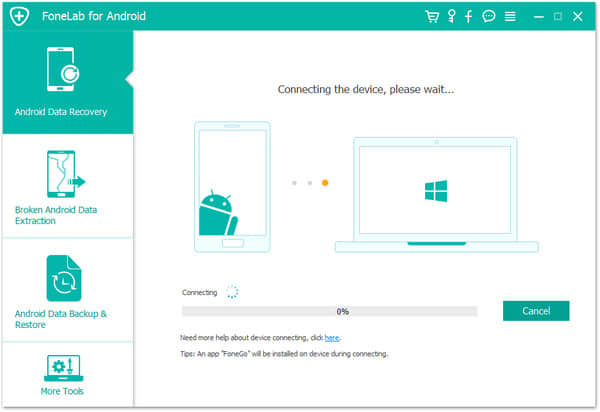
Step 2. Enable USB debugging mode
For your LG phone to successfully connect to the computer, if you have not enabled the USB debugging mode beforehand, you need to follow the instructions displayed in the interface to perform the USB debugging mode.
In the following interface, according to the operating system of your LG phone, choose the instruction that suits you to open Android USB debugging.
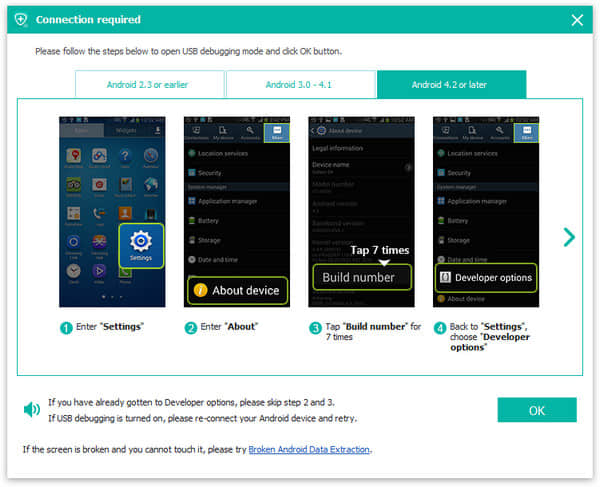
Step 3. Select and scan "Gallery", "Picture Library", and "Videos" for deleted photos from LG
Once the computer is successfully connected and detected your LG phone, you can choose the file types you need to recover. Then select "Gallery" and "Picture Library" and click "Next" to continue. If necessary, you can check other file types you need.
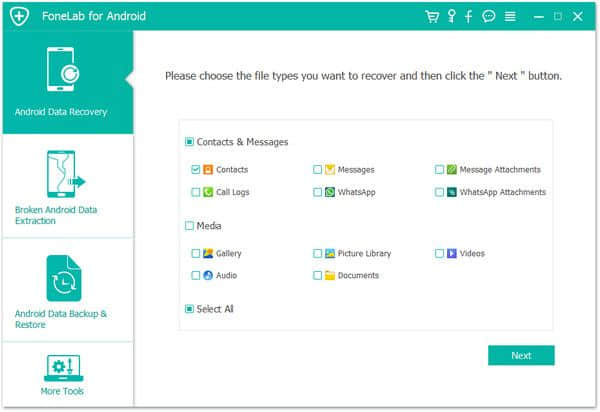
If there is a pop-up window on your LG phone to ask for getting the permit to scan more deleted files, just tap “Allow" on the LG screen.

Step 4. Preview and restore lost photos and videos on LG
After the scan is completed, all the recoverable data will be shown in categories at the left panel. You can preview them one by one at the right panel.
You can select the pictures and videos that have been deleted. And then select "Recover" to restore them to the target folder you choose.
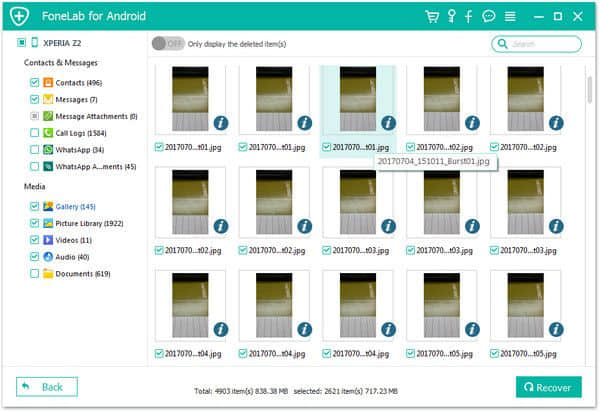
If you've synced your photos and videos to Google Photos or Dropbox which provide cloud storage, you can easily retrieve lost LG photos and videos.
Google Photos provides Android users with a safe and secure cloud backup & restore service. While many people complain that their photos and videos are disappeared from LG phones, here is the fix.
If you have turned "back up & sync" on, photos and videos you delete will stay in the “Trash” for 60 days. Follow the instruction to salvage deleted photos and videos on LG using Google Photos.
Step 1. Open the Google Photos app on LG
Step 2. Tap the main menu at the top left corner of the app and navigate to the Trash.
Step 3. Preview and select deleted LG photos/videos you want to restore in the list.
Step 4. Click "Restore" to retrieve the selected items.
Step 5. After restoring deleted photos/videos, the Google Photos will save them to the same album/folder that was previously stored.
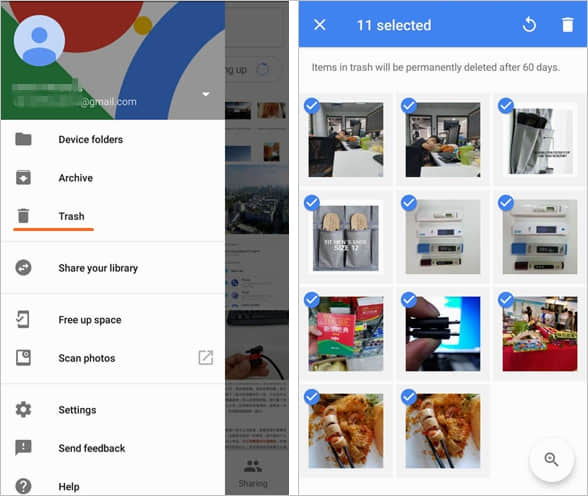
Dropbox provides a file hosting service that can save files on cloud storage. If you need to recover deleted photos and videos from LG phone that were previously backed up on Dropbox, take just a few steps to recover them.
1. Go to Dropbox and log in to the account on the web page.
2. From the options in the left sidebar, click on "Deleted files".
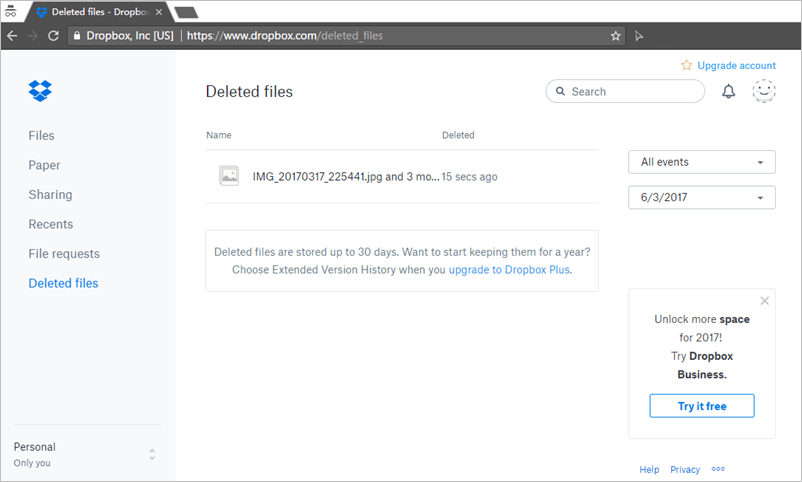
3. Based on the name, file type, and date, Select the lost LG photos and videos you need to recover, and then click on their name.
4. Click restore to retrieve them.
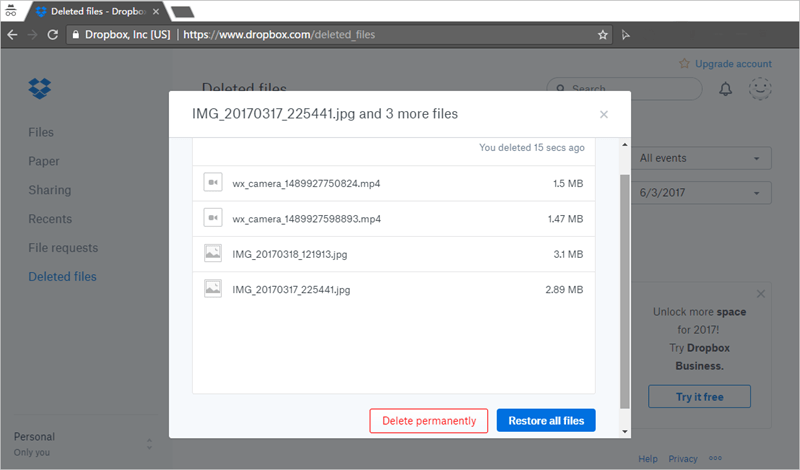
All in all, this article mentions 3 effective ways to recover deleted LG photos/videos. You can choose the one that works best for you. Also, for important photos, pictures, and videos, you'd better back them up regularly with Google Photos, Dropbox, Google Drive, or other backup tools.
Finally, please leave a comment below to share your thoughts.