"How to recover deleted photos from Android gallery? My 3 years old son just cleared all photos from Xiaomi Mi 9. Is there any way to recover them?"
It is quite annoying to delete photos from an Android phone by mistake. If you have the habit of backing up regularly, the photos are still easy to restore.
If there is no timely backup, is there any possibility to recover deleted photos from the gallery?
Don't worry, this article will tell in detail how to recover deleted photos on Android, with or without backup.
Part 1. How Do I Recover Deleted Photos from Android Gallery without Backup
Part 2. How to Recover Deleted Photos from Android Gallery with Backup
1. Recover Android photos from Google Photos
2. Recover Gallery photos from Google Drive
3. Recover Deleted Photos from Android Gallery with Android Backup Services
Oops, no backup, and pics were deleted by accident. Stop using your Android phone to prevent the deleted data from being overwritten by newly created data.
Here we need to rely on a third-party tool to help us recover deleted photos from Android phones. FoneCope Android Data Recovery is a professional tool that specialized in data recovery, now a limited 30 days of a free trial.
Step 1. Run the program and connect your Android phone to your computer.
Download Android Data Recovery software on your PC/Mac, then plug your Android phone into the computer with a USB cable. The computer will automatically recognize the Android phone.
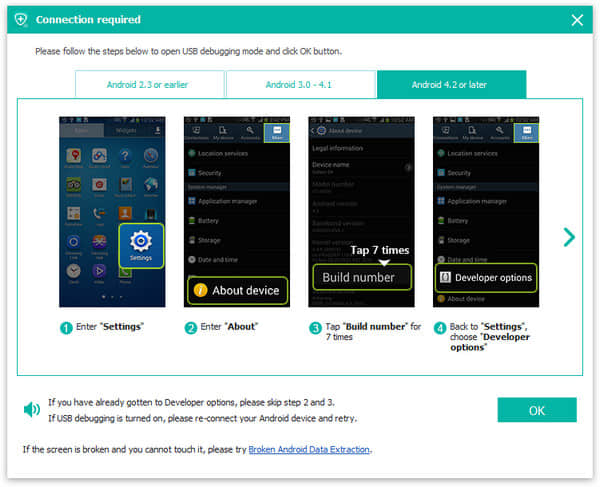
Step 2. Enable USB debugging
For your computer to successfully detect Android devices, you need to enable USB debugging. If you have already enabled USB debugging in advance, you can skip to the next step. Open device screen>Enter “Settings”>Tap “Build number”7 times>Choose Develop Options> Enable USB debugging.
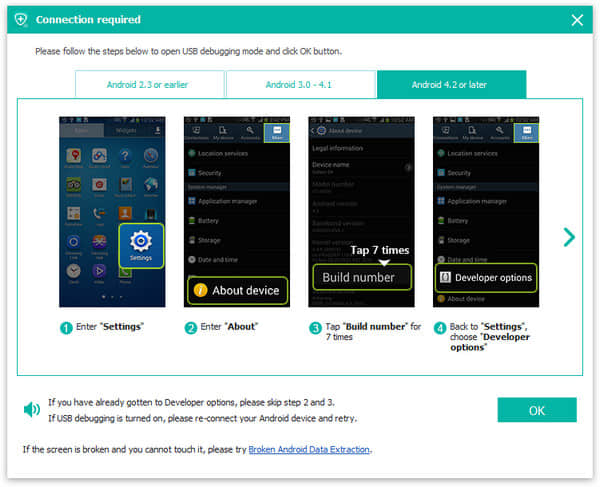
Step 3. Scan deleted photos from Android gallery
Once your computer is connected to your Android phone, the program will ask you to choose the type of data to restore. At this point, if you need to restore the deleted photos from the gallery, you need to select "Gallery" and "Picture Library" to scan. If necessary, you can choose other recoverable data types. And confirm with "Next".
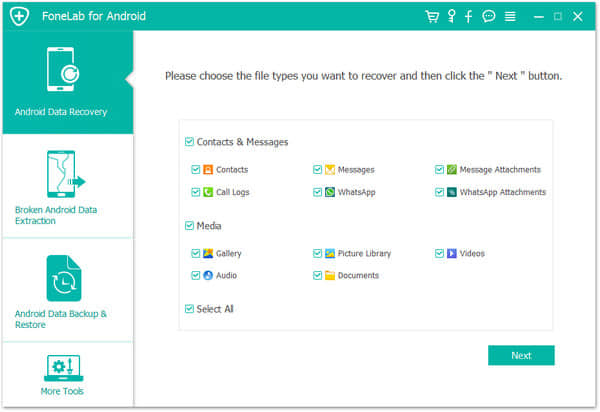
To scan photos on your Android phone, you need to root your Android phone and then set it on your phone to grant permission.
Step 4. Preview and directly retrieve lost pictures from the gallery
You can preview all the photos that can be recovered in the right panel. Then select the deleted photo and select the “Recover” button.
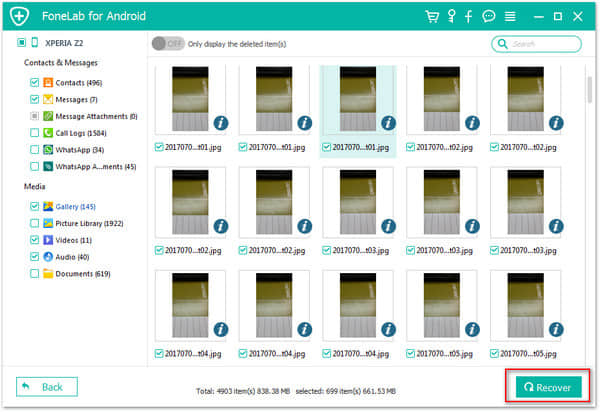
Now many Android phones provide their own Cloud backup service, like Xiaomi, Huawei, LG, and Samsung. If you have the Cloud backup service and accredit it to backup automatically, then you can recover photos from the Android backup service.
In general, you can find it from Settings. For example:
Xiaomi phones: Settings> Additional Settings> Backup & reset
Samsung phones: Settings> Cloud & Accounts> Backup & restore
Many Android users will choose Google Photos to sync Android photos and pictures to Google Drive. If you're using Google Photos and have the "Auto-sync" option turned on, your deleted gallery photos will remain in the trash for 60 days. Please read the detailed steps to restore disappeared Android photos from Google Photos.
Step 1. Log in to your Google account on your Android phone.
Step 2. Open the Google Photos app on your Android phone or tablet.
Step 3. Click the Menu icon in the top left corner and select the “Trash”.
Step 4. Touch and hold the lost photos you want to restore. Click Restore icon on the top-right side.
The deleted photos will return to its original place in the "Photos" app.
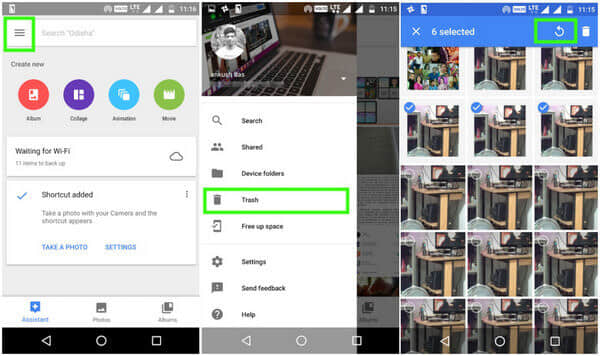
If you have backed up photos/videos regularly on Google Drive, then it is easy to retrieve deleted gallery photos from there.
Step 1. Log in Google Drive on your phone or computer in a web browser
Step 2. You will see all backed up photos and videos. Select the Android deleted photos you want to recover and download them.
NOTE:
When you delete a photo in Google Photos, the photo will also be removed from Google Drive.
After deleting folders (including the Google Photos folder in Google Drive), the photos and videos in these folders will remain in Google Photos.
Backing up the photos on the gallery can prevent them from data loss. Looking for the best way to back up your photos from Android gallery and library? Now back up your important photos from Android phones with FoneCope Android Data Backup & Restore.
To meet different backup needs, the program can fully back up your Android phone files and optionally back up the file types you need, like photos in the Android gallery. This is effective and convenient. Learn more about how to back up photos from your Android Gallery to your computer.
Step 1. Download and install this program on your computer. And then choose “Back Up Your Phone” in the interface
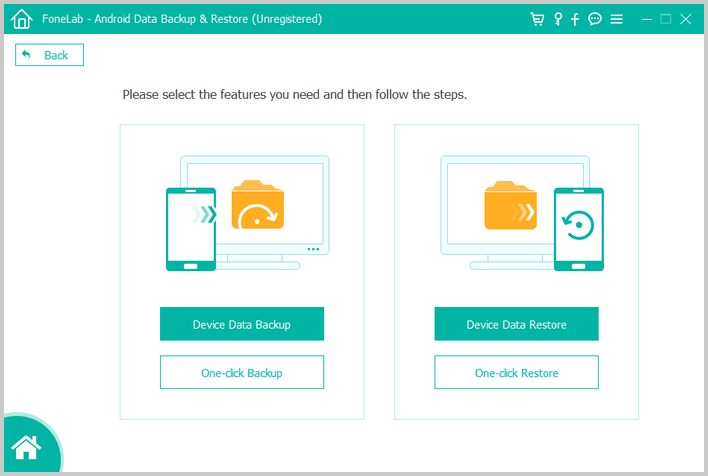
Step 2. Connect your Android phone to your computer. If the program can't successfully identify your Android device, please try to enable USB debugging on your Android.
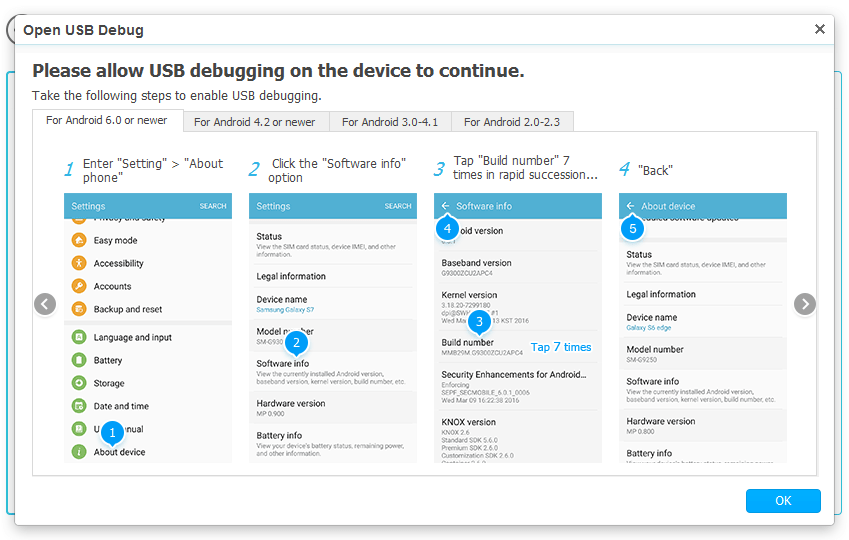
Step 3. Once Android phone is successfully connected to the computer, it will scan the files on your phone. You select the type of file you want to back up and click "Start Transfer". If you need to back up photos, select "Gallery". If you need to back up all, please click “Select all”. At last, confirm with “Start”.
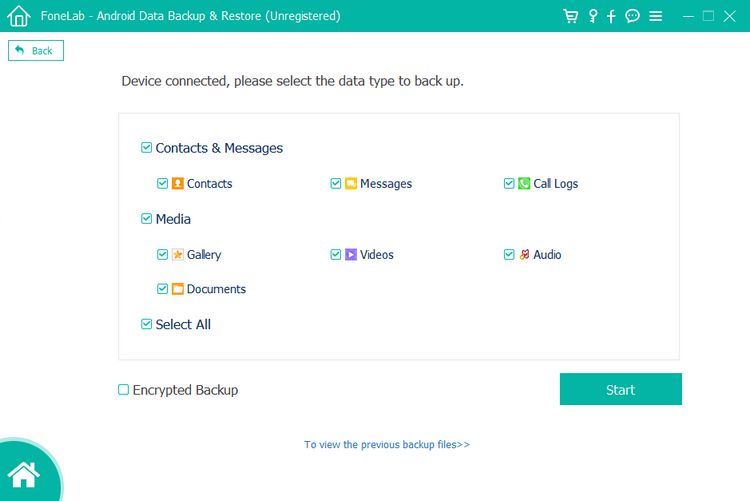
Tips: You can choose to encrypted back up your Android photos from the gallery, which will better protect the backup from being accessed without a password by others.
This article shows two ways to retrieve deleted photos from Android gallery as well as an efficient method to backup Android phone photos. Backing up regularly still is necessary for preventing data loss. Because taking precautions against unpredictable things is more effective than rescue. I hope this article is helpful to you.
If you have anything you want to say, you can leave a message in the comments section.