"I have Android, when I moved some files from the device to SD card I lose it and i can't find it in my Samsung phone. How do I restore deleted files on Android?"
"I transferred my pictures to SD card from Android phone memory. My pics got corrupted. Don't know why. Is it possible to retrieve either from SD card or my phone memory?"
On Android phones and tablets, a file could be accidentally deleted somehow, lost data for wrong deletion, mistake during data migration, and system bugs etc. Then how can you perform Android deleted file recovery is a key question to getting back from device itself or inside SD card.
Navigation:
Android device doesn't have a recycle bin as Win or Mac computer because 32 GB or 16 GB storage space is almost not enough to save all your important files, leaving alone preparing room for a recycle bin to save the deleted data. Besides, countless data from OS or third-party apps update every day, which also causing thousands of useless files that needed to be deleted and replaced by the newer ones. And if a phone's storage is full, it probably would be bricked and become a garbage. So you need remain part of free space on Android so that your device can keep running normally.
Therefore, there is no recycle bin built in Android phone and tablets. But is there any way that allows you recover deleted files from Android mobile devices? Sure, the answer is of course. Deleted files are only marked deleted but still exist somehow, thus, you can recover files with Android Data Recovery software. This tool is made to help user getting lost data back on Android, including Samsung Galaxy, HTC, Motorola, Google Nexus, LG, Huawei, Sony, OnePlus, and ZTE etc.
What deleted files are recoverable? As long as the address of your lost data has not been replaced or taken up by newer files, you can easily retrieve files such as audios, WhatsApp chats, photos, contacts, messages and attachments, videos and more.
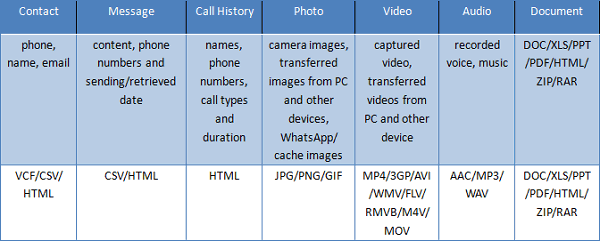
Now here free download the FoneCope Android Data Recovery tool on your computer.
Step 1. connect Android smartphone or tablet to computer with USB
Firstly, download the data recovery tool on your PC or Mac. And then install and open it up. In the interface homepage, you should select "Android Data Recovery" solution and connect your Android device to computer with a USB cable. Please keep them connected during the whole recovery process. It is good to charge your phone battery over 60% before you start.
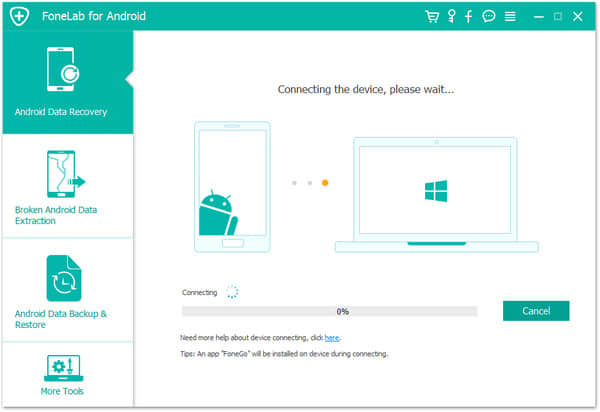
Step 2. enable USB debugging on Android device
Follow the guide to turn on USB debugging setting on your Android phone. And the way do it differs from phone to phone, depending on your Android OS version and phone model. If these method does not fix your phone, you can google how to enable USB debugging + device model + Android version or find the solution on its official website.
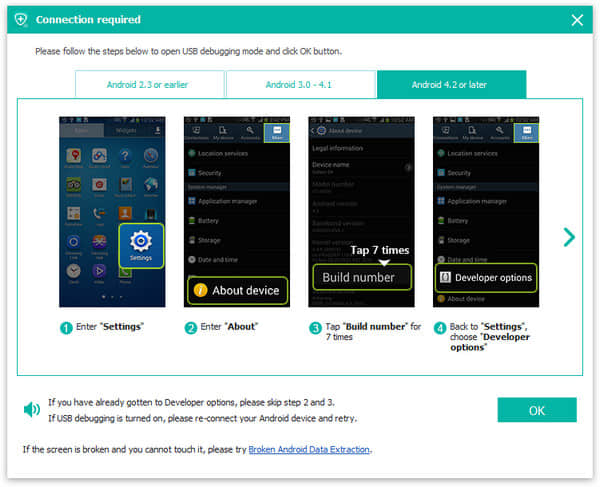
Step 3. scan and analyze for deleted files on Android
How to tell if you're successfully entered USB debugging? The software will automatically detect your device and ask you to choose file types to analyze. If you receive message from FoneCope Android Data Recovery program on device asking for permission, please tap on allow option to proceed.
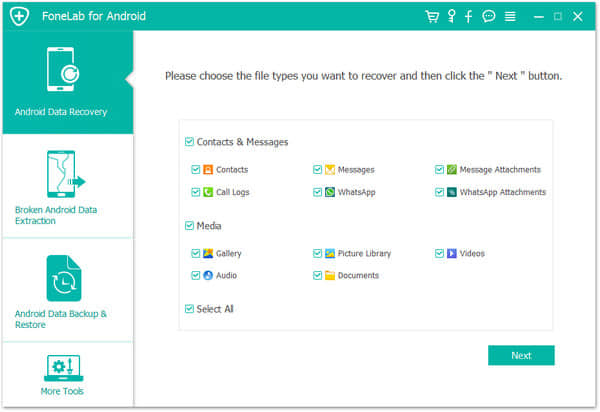
Step 4. view and recover all data on Android or deleted files only
Check Android recoverable files and find the data that you want to recover. In the list, you can see contacts, messages, attachments, call logs, WhatsApp, gallery, picture library, videos, audios, documents. If you are sure that the wanted data is deleted, you can turn on the filter "Only display the deleted items" on the top to only show the lost data. Last but not least, click "Recover" to save the recovered data to your computer. Later on, you can transfer them back to your phone or tablet.
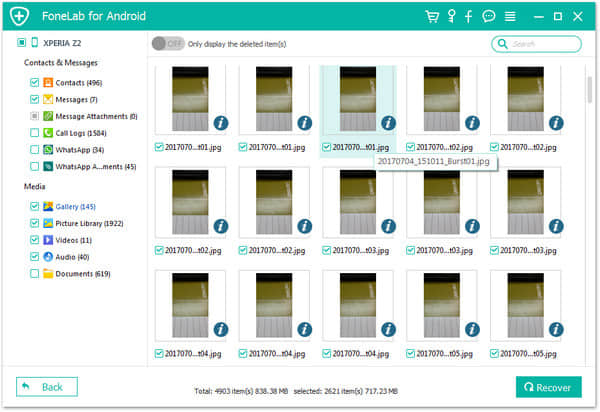
That's it. Isn't it much simpler than you expected? Now it's your turn to download and free scan to see whether your deleted files still exist on Android phone and tablet.