"How to recover deleted data, photos, and videos from Android internal storage?"
"I don't have an external sd card, everything was saved to internal memory. Woke up one morning and all my photos under the default camera folder in gallery were gone! All that was left were the photos in the subfolders I created to sort the pics. I'm using Galaxy Note 4. Is there any way to full recover these files?"
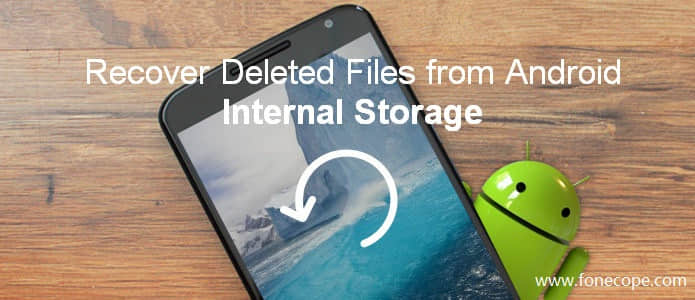
The internal storage located inside your Android phone is a place designed for saving files. When you delete a file, usually you just delete the address or the name of this item. The deleted file still temporally exists. That is, the file is recoverable as long as this storage space's address hasn't been overtaken by newer items' name. Internal memory recovery is possible.
So the best way to recover lost or formatted data from Android phone internal storage is to download and use software on computer instead of using recovery apps like gt data recovery on Android device.
Navigaton:
How to increase mobile phone internal memory recovery rate
To be honest, there are only a few actions that can do a favor to decrease data loss rate.
Stop updating any apps: the best way to follow is to disable your wifi connection.
Stop adding any information: don't download anything or take photos/screenshot etc.
Tips: there are scenes causing data loss on internal storage of the mobile phone. To prevent losing data, here is a should-not-do list.
Never take out your memory card when device is still running on.
Don't navigating so fast because your big figure could delete important files.
Should not formatting or factory reset your Android device without backup.
Tips: if you want to access and recover data from internal memory of broken/dead/black screen Samsung phone and tablet, you can refer to data software FoneCope Android Data Extraction. This software can help you recover deleted files from Android phone memory without root.
FoneCope Android Data Recovery works perfectly in recovering data, photos, contacts from Android internal memory, with high recovery rate and fast recovery speed.
Key Features of FoneCope Android Data Recovery - data recovery software for Android phone internal memory
Support devices: LG Data, Samsung, HTC, Motorola and more
Recoverable files on Android: Voice Recording, Messages, Call Logs, texts, Attachment, Gallery Photos, Android Videos, Audios, and Documents like DOC, XLS, PPT, PDFs, HTML, ZIP, RAR etc.
Android phone internal memory recovery software Free download now!
Step 1. Connect FoneCope Android Data Recovery to computer
Simply download and install this professional program on PC/Mac, and plug your phone into computer with USB cable. Once your phone is connected, FoneCope will detect your device automatically and ask you to trust on your phone.
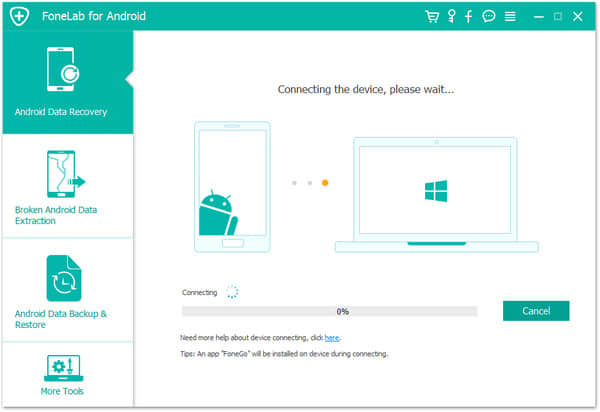
Step 2. turn on USB debugging mode
The interface will show your detailed steps to enable USB debugging. Follow the guide that matched your Android version.
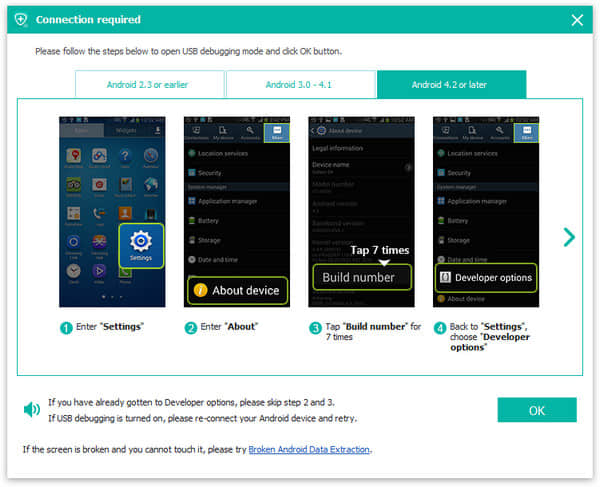
Step 3. scan and preview recoverable data from Android phone internal storage
Select file types you want to recover from the supported list, and click Next to deep analyze data on your Android device's internal memory. Take image as an example, if you only need photos, select Gallery and Pictures Library so that you can spend less time on scanning. Although FoneCope works quick, time spending depends on the size of your deleted data.
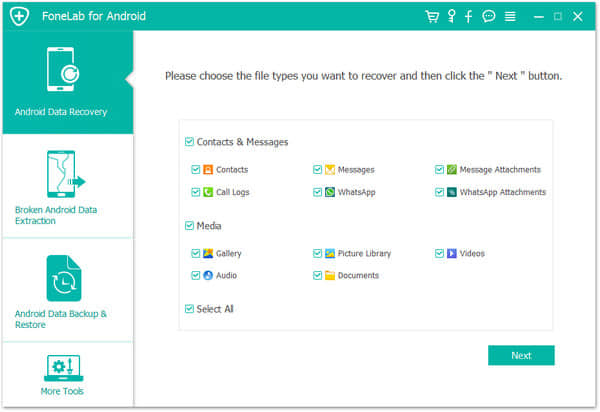
Step 4. select and recover deleted files from internal memory Android
Check and choose your lost files from deleted item list, and click Recover to start the recovery. Wait for a minute and you'll get your lost data back in your computer folder.
Not only can it recover lost data from internal memory on Android, but also works great to retrieve deleted files from SD card storage.
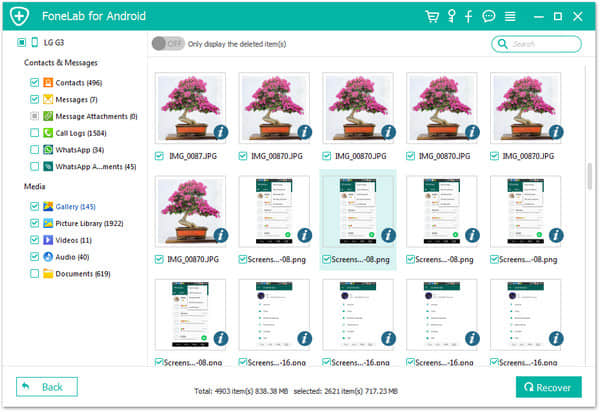
Now it's your turn to recover your precious files and photos from internal storage of Android phone. The sooner you act, the higher recovery rate you get. And you'd better to regularly back up data with tools like Backup&Restore, Google photos, Google account, and one drive etc. For example, Google Photos allows you to restore deleted photos within 60 days so long so you've turned on Backup & Sync.
Please follow the tips above step by step. If you across any problem, welcome to leave a message in the comment column.