“Is there anyone knows how to recover deleted audio files from Android phone? I've lost some important data. Can somebody get back the audio files that I’ve deleted from the internal memory of my android device?”
“I’ve just found that I somehow deleted all the audio recordings on my Samsung phone. They were audio files of my 3-year-old son talking at different period over the past 3 years. I really want to retrieve deleted audio files on my Android. Please help me out!”

Audio is a file format for storing digital audio data such as MP3, WAV, AIFF, and more. In general, audio files are stored on Android in the phone's internal memory or inserted SD card. When the audio file was manually deleted, only its storage address’s name was removed. It is still possible to recover deleted audio files on an Android phone again. Now let me show you how to scan and retrieve your priceless audio files.
Part 1. Did Your Audio Files on Android Get Deleted Permanently?
Part 2. How to Recover Deleted Audio Files on Android Phones and SD Card?
What happens if you accidentally deleted audio files on Android phones? In fact, the removed audio files are only marked as having been deleted by the Android phone, and the storage space is considered as available for newer download data.
However, unless the storage location is occupied by new data, the audio file still exists. So, fortunately, your lost audio files like mp3 and recording can be recovered. Android recovery data software can help you regain your lost music and songs - FoneCope Android Data Recovery.
Therefore, you’d better restore your audio files as soon as possible. Otherwise, your deleted audio files could be taken place by upcoming new files on both your Android device local storage space and SD card. To achieve this goal, you need an efficient and useful tool to help you get back your deleted Android audio files. FoneCope Android Audio Recovery is able to restore lost music without backup, letting you recover the accidentally deleted audio files from the Android phone itself and SD card inserted in the device.
Step 1. Click Android audio from the retrievable file type list
After you finish downloading the Android audio recovery software, run and open it on your PC or Mac computer. In the main window, please select Android Data Recovery pattern mode so that you can get your lost audio files scanned. Find and select the "Audio" file type, and click "Next" to continue to the next step.

Step 2. Plug Android device into computer with a USB cable
Use a USB cable to connect your Android phone to PC or Mac. You’ll need to turn on USB debugging mode on Android device so that smartphone can be recognized and detected by your computer. On Android screen, scroll from up to down and you will notice the message “USB debugging connected” if already enabled.
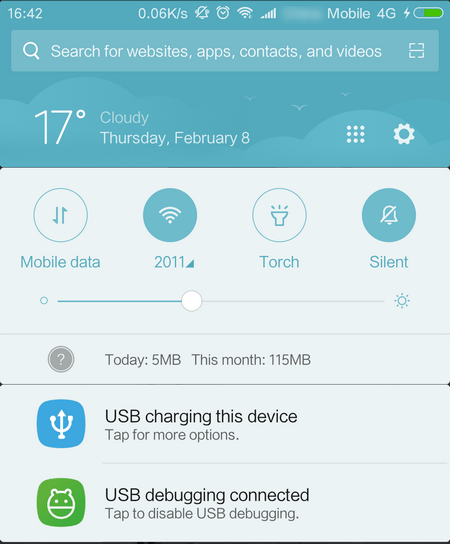
Then you can skip the following steps that can manually enable USB debugging setting.
Simple steps to enable USB debugging mode on Android running 4.2 or later
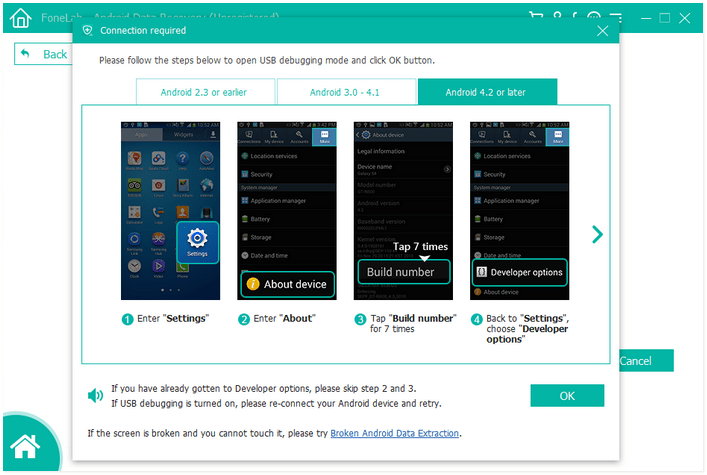
Note: FoneCope Android Data Recovery will automatically root your Android phone so that it can gain the permission to access storage on device.
Step 3. Choose and restore deleted audio files on Android
Then you can start scanning data that exist on your Android phone, including files that have been deleted. But if you want to recover deleted WhatsApp voice messages, please go to WhatsApp or WhatsApp Attachments. This entire process usually takes about 10-20 minutes, depending on the size of the files that stored on your Android device.
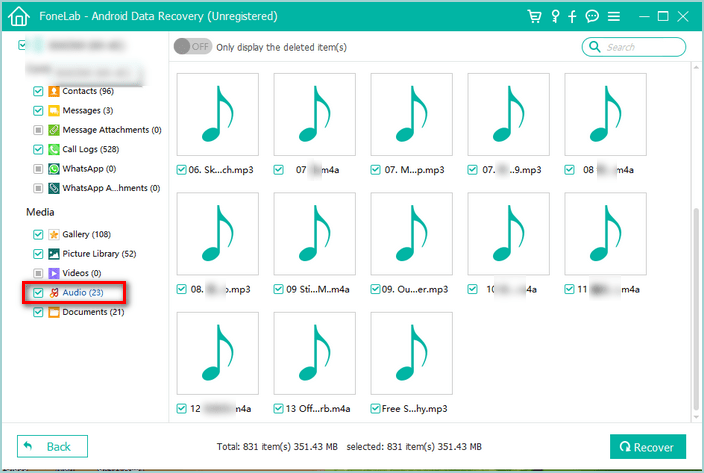
When the scan process completes, go to the left column, under Media you can find the “Audio” and click on it. After that, you can browse your audio files on the right side such as MP3, M4A, and WAV etc. The files displayed now include both the deleted files and the existing ones. If you need to browse only the deleted items, you need to turn on "Only display the deleted item(s)" in the main window.
After selecting the desired audio files, click on "Recover" in the lower right corner. You may receive a popup message asking you to decide a folder to save the retrieved audio file on your computer.
The whole process has been completed in 3 steps. And now you can open the folder that you just selected and check your recovered audio files.
All is well! Thank you for reading the full article. Now it is believed that you’ve already known why the deleted audio files can still be fortunately able to recover from your Android phone. Moreover, FoneCope Android Data Recovery is a software that can help you achieve this goal efficiently. It is highly recommended.