“Is there any way to recover lost data on my HTC phone? I found I lost some data (photos, contacts) for no reason! So I need to perform HTC data recovery. Are all those files just gone? Why? How can I get them all back?”
Due to HTC's performance and price advantages, HTC has performed very well in the smartphone market and has won many HTC fans.
If you are one of the HTC phone users, you surely like the convenience it brings. However, you may inevitably encounter some problems at the same time. For example, accidentally delete photos, text messages or other data on your phone while using your HTC.
Lost or removed important data on your HTC One/M10/9/8 by mistake? Don’t worry. Today, I will introduce to you an effective HTC data recovery tool so that you can retrieve your deleted files from HTC phone without backup.
Part 1. Could I Recover Deleted Pictures/Messages/Contacts/Video from HTC?
Part 2. Best Way to Restore Lost Data on HTC Phone (Selective Recovery)
Can I recover lost data from my HTC phone? Yes! Very likely. Whether you have backed up your HTC data before, your deleted files can be recovered, including images, videos, music, contacts, text messages and other documents. You may ask why?
If you have used HTC Backup before, you can retrieve the lost data from the HTC Backup file.
However, if unfortunately, you don't have an HTC backup, please don't be sad because you still have a chance to retrieve the missing data on your phone. This is because the deleted files will still be stored on HTC phone for a while. And these deleted files will only be marked as "useless data" and will be hidden. Therefore, as long as the data still exist on your HTC device, you still have the chance to get them back.
However, if new data come in and stored on your HTC phone, the deleted file is likely to be replaced and completely removed from HTC. Therefore, it is highly recommended that you stop using your HTC phone immediately.
FoneCope HTC Data Recovery is right here for you. It is a professional smartphone data recovery tool that can help to recover deleted files or lost data on HTC One/M10/9/8, supporting more than 11kinds of data like photos, contacts, messages, call logs, WhatsApp, WhatsApp attachments and more.
In this part, you will learn how to view and selectively retrieve deleted or lost data with FoneCope Android Data Recovery.
To do the HTC data recovery, please follow the how-to tutorial right below.
Step 1. Download the software on computer and choose recovery features
Download and install this program, double-click to open it. In the interface showing up, choose “Android Data Recovery”.
Step 2. Connect your HTC phone to PC or Mac with USB
Connect the HTC One M10 / M9 / 8 to your computer with a USB cable. After your HTC device is connected, this HTC recovery tool will automatically detect and recognize your phone information.
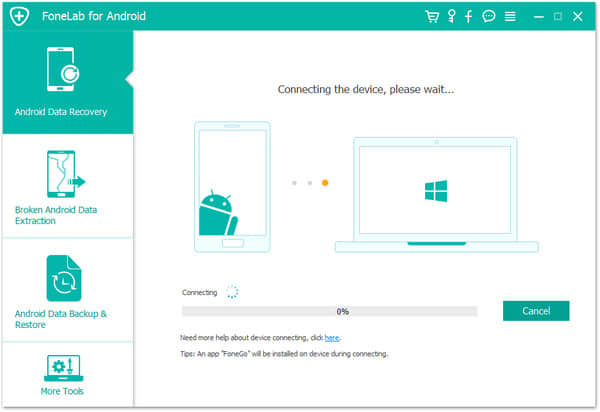
Step 3. Enable USB debugging mode on HTC phone
If you find that there is a problem with the HTC and computer connection, it may be that you do not allow USB debugging mode. To unlock your phone, go to Settings > Developer options > Allow USB debugging mode. After that, you will see a pop-up window on the screen, click “Always allow from this computer” then click “OK” to confirm.
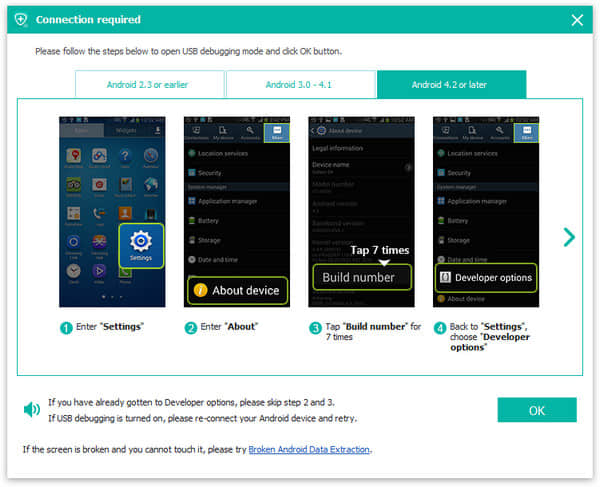
Step 4. Choose the files types and scan retrievable data on HTC phone
After your HTC device is connected to the computer successfully, you can see all recoverable file types in the interface. Please select whatever you want and confirm by clicking “Next”.
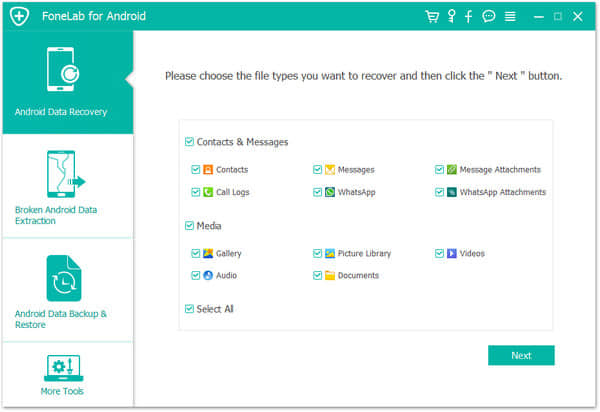
After that this tool will scan and analyze all the data on your HTC phone. This process takes several minutes, please wait a moment. Once the scan completes, you can view all existing and deleted files on your phone. If the data were deleted, it will be displayed in red.
Step 5. Preview and selectively recover deleted files from HTC
In the interface shown below, you can filter out the deleted files by turning on “Only display the deleted items” to make it easier to find your HTC lost data. In the right panel, preview the detail data and mark the items you want, and then select “Recover” to restore the files from HTC to your PC/Mac.
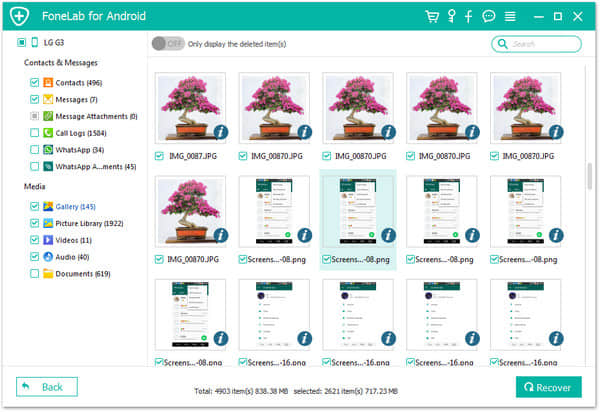
Tips: In addition to recovering deleted files, this recovery tool also can help you back up your HTC messages, contacts, pictures, videos, music, call logs, etc. to your computer. To make sure the files on the HTC phone is well protected, you are suggested to back up your data regularly.
Lost important data on your HTC phone can be a hassle. This article provides a quick and efficient way to retrieve your data from HTC, such as messages, contacts, pictures, and videos. I hope that you can successfully retrieve the deleted files after reading this article.
Finally, you can leave comments below the article to share anything you want. Do not hesitate to do so.